Import Song Data
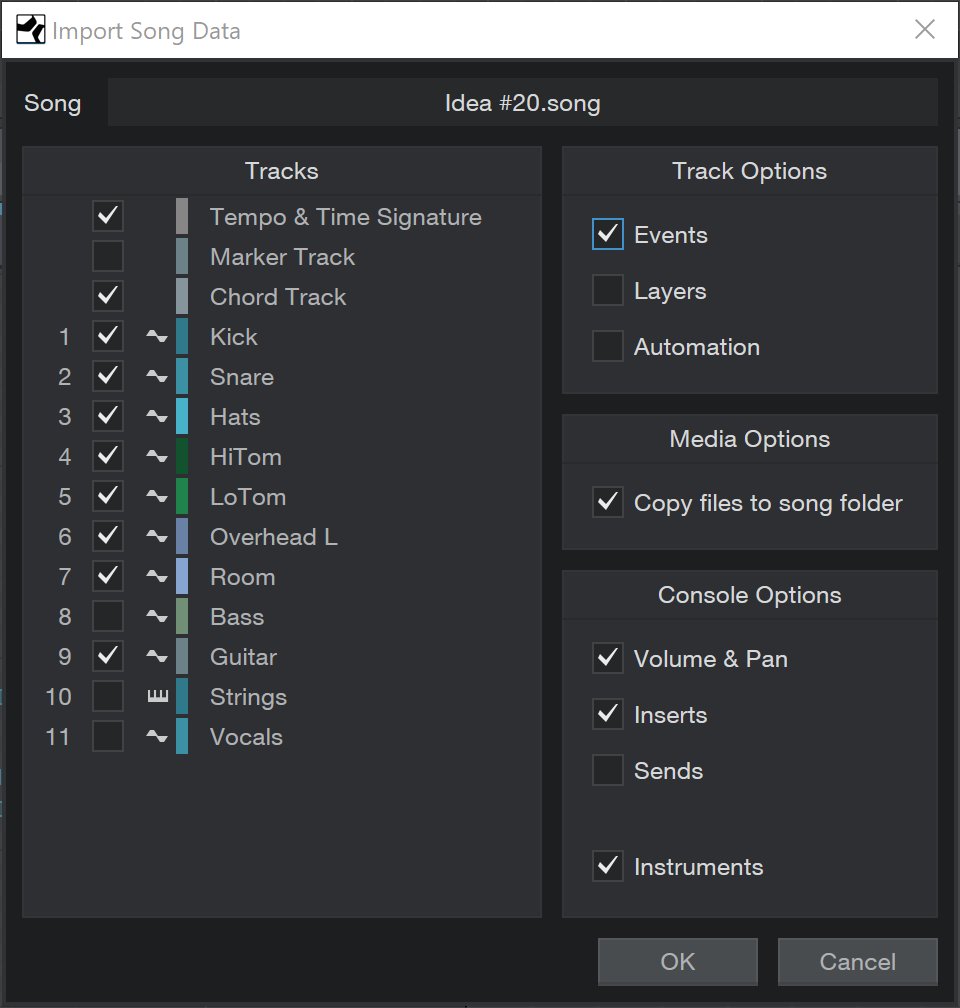
There are many situations in which importing data from one Song to another can be useful. Whether you want to create an alternate version, re-use musical content in a new composition, or bring in useful non-musical content, you can make that happen with the Import Song Data function. Apart from Audio and Instrument tracks, you can also import the Tempo Track, Marker Track, and Chord Track from one Song to another.
-
To begin, navigate to Song/Import Song Data and choose a .song file from your file system to open the Import Song Data window. You can also reach this function by navigating to the song of your choice in the Files tab of the Browser, [Right]/[Ctrl]-clicking a .song file and choosing Import Song Data from the pop-up menu.
-
The Tracks column on the left lists the available tracks in the Song. Click the check boxes next to the Tracks of your choice to mark them for importing.
-
The Track Options section lets you choose whether or not to import the Events, Layers, or Automation from the selected tracks. This lets you do things like reusing the track structure of a Song as a template for a new Song without bringing in any note data, or for stripping extensive automation data when starting an alternate mix.
-
In the Media Options section, you can choose whether or not to copy the related media files from the original Song to the new one.
-
In the Console Options section, you can choose whether to bring over Volume & Pan settings, Inserts, Sends, and Instruments to the new song. Feel free to exclude any of these elements if you want to start fresh.
-
-
Tick the boxes to select your desired Tracks and options — you can also click and drag vertically to select / de-select multiple items very quickly. Once you've selected your desired Tracks and selected your chosen options, click [OK] to import the Tracks to the current Song.